Table of contents
在一台基于Windows 8.1的机器上,当运行sysprep时出现以下错误。 "sysprep无法验证你的Windows安装 ".上述错误发生是因为sysprep不能在升级的Windows安装上运行。
例如,如果你已经在一台Windows 8.1或10机器上下载了应用程序,你想在那里运行sysprep命令,那么 sysprepact日志文件 (setupact.log),它创建在 C:\Windows\System32\sysprep\Panther 文件夹显示以下错误。
" [0x0f0036] SYSPRP spopk.dll:: Sysprep不会在升级的操作系统上运行。 你只能在自定义(清洁)安装版本的Windows上运行Sysprep。
[0x0f0082] SYSPRP ActionPlatform::LaunchModule: Failure occurred while executing 'Sysprep_Clean_Validate_Opk' from C:\Windows\System32\spopk.dll; dwRet = 0x139f
SYSPRP SysprepSession::Validate: Error in validating actions from C:\Windows\System32\Sysprep\ActionFiles\Cleanup.xml; dwRet = 0x139f
SYSPRP RunPlatformActions:验证SysprepSession动作时失败;dwRet = 0x139f
[0x0f0070] SYSPRP RunExternalDlls:在运行注册表sysprep DLLs时发生错误,停止sysprep的执行。 dwRet = 0x139f
[0x0f00d8] SYSPRP WinMain:Hit failure while pre-validate sysprep cleanup internal providers; hr = 0x8007139f ] "

为了解决""问题 Sysprep无法验证你的Windows安装 当试图在升级后的Windows 8、8.1或Windows 10机器上运行sysprep时,出现 "错误",请遵循以下步骤。
如何解决 "Sysprep无法验证您的Windows安装 "错误(Windows 10, 8.1, 8)?
步骤1:从Windows注册表中删除 "UPGRADE "键。
1. 打开窗户 注册表编辑器 要做到这一点。
- 新闻" 窗户 ”
 + " R "键来加载 运行 对话框。 输入" 注册 ",并按 进入 .
+ " R "键来加载 运行 对话框。 输入" 注册 ",并按 进入 .

2. 在Windows注册表内,(从左窗格)导航到这个键。
HKEY_LOCAL_MACHINE\SYSTEM\Setup\
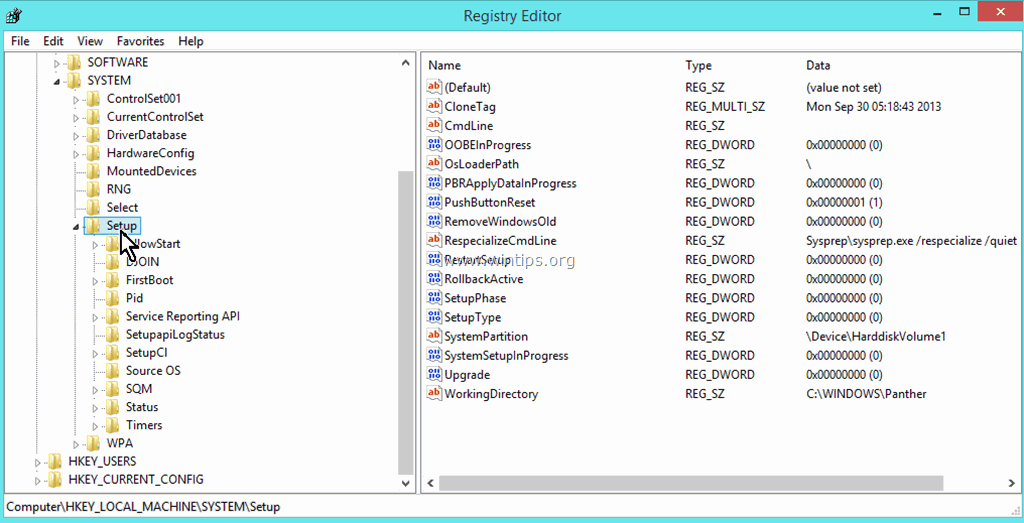
3. 在右边的窗格中,删除 升级 钥匙。
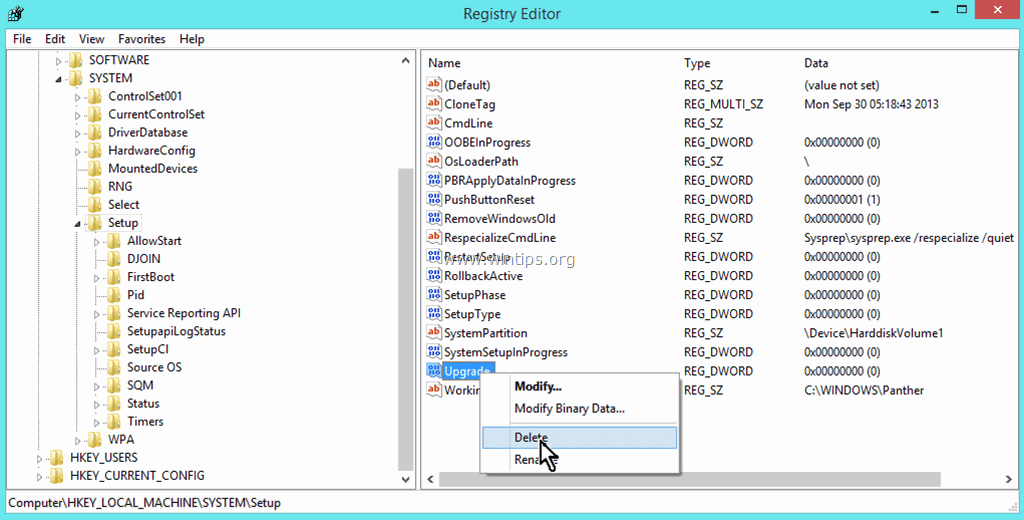
4. 在警告窗口按YES。
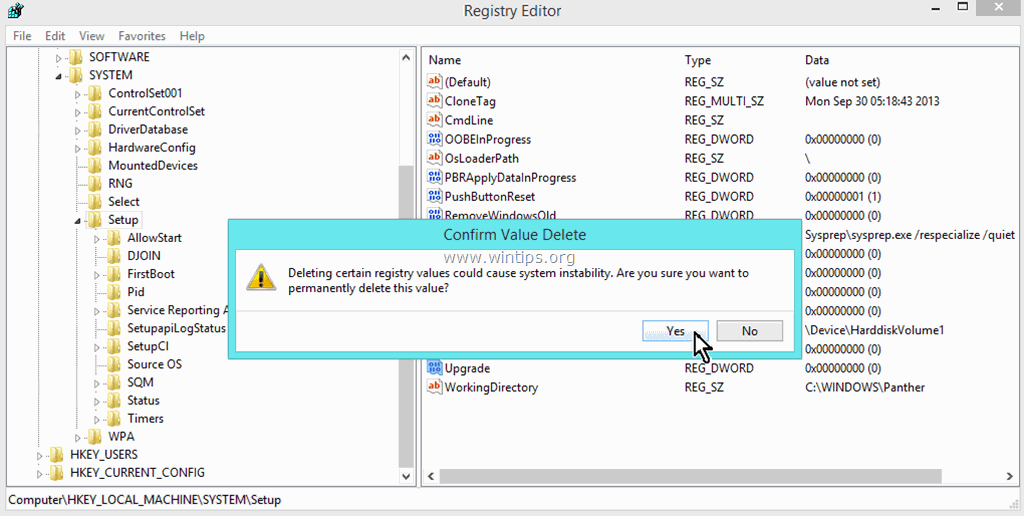
5. 关闭注册表编辑器并 重新启动 你的电脑。
6. 现在再次运行SYSPREP。 Sysprep现在应该成功运行,没有问题。
- 注意:总是以管理员身份运行 "SYSPREP "命令,并在运行命令前卸载任何安全软件。
就这样吧!

Andy Davis
A system administrator s blog about Windows





